How to Use the NZBGet Status Tab
The STATUS tab in NZBGet is a built-in diagnostic dashboard that gives you real-time visibility into everything happening under the hood. Introduced in v24.2, this tab is especially useful for troubleshooting performance issues, checking system resources, and testing news server connectivity.
What Is the STATUS Tab?
The STATUS tab is located inside the Settings section of the NZBGet web interface. It provides a snapshot of your current configuration, system health, server performance, and disk and network speeds.
Key Sections in the STATUS Tab
General Info
Here, you’ll find:
- NZBGet version and uptime
- Location of your configuration file
- Installed tool versions (Python, UnRAR, 7-Zip)
- Libraries used by NZBGet
This is a quick way to verify your setup and environment.
News Servers
This section lists all configured news servers and shows:
- Hostname and port
- Number of active connections
- Server status (enabled/disabled)
What you can do:
- Test Connection: Click the Connection button to check if NZBGet can reach the server.
- Run Speed Test: Click the Speed button to benchmark server performance.
Tip: Hover over the speed result to see what each number represents. Click it for a full breakdown.
System Info
This section provides:
- Operating System and CPU details
- Architecture (32-bit/64-bit)
- RAM usage for ArticleCache and WriteBuffer
- Free disk space for your DestDir and InterDir
Bonus tools:
- Disk Speed Tests: Run speed benchmarks for each configured disk.
- Internet Speed Test: Check your current Internet connection speed by clicking Run test near your public/private IP.
Tip: Hover over test results for more context, like the last time it was run or the path being tested.
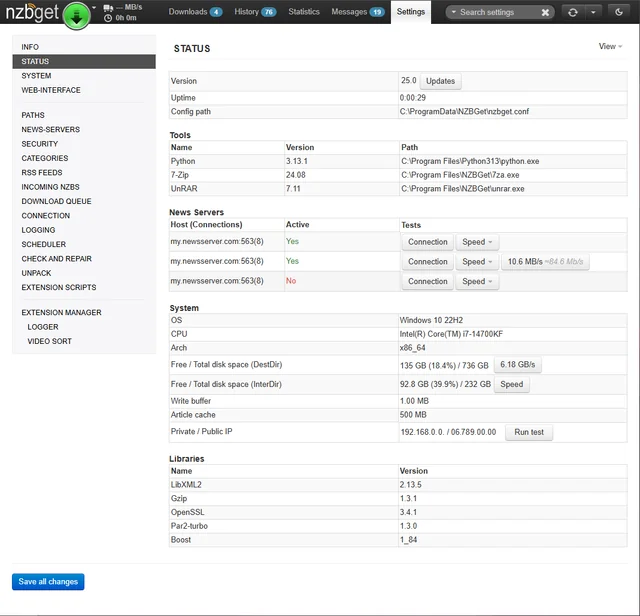
How to Update NZBGet from the STATUS Tab
- Locate the Updates button next to the version number.
- Choose a release channel (Stable or Testing).
- View changelogs via the Release Notes link.
- Click Install to upgrade.
This makes updating NZBGet safe, simple, and fast—no manual downloads required.
What to Take Away
The STATUS tab is your command center for NZBGet diagnostics. It saves time, helps catch issues early, and gives you tools to fine-tune performance. Whether you’re trying to figure out why speeds are slow or just verifying that everything is working correctly, this tab puts important insights within easy reach.
Helpful Links and Next Steps
Introduction
Installation manuals
- Installation on Windows
- Installation on Windows via WinGet
- Installation on macOS
- Installation on macOS via Homebrew
- Installation on Linux
- Installation on Docker
- Installation on Docker - LinuxServer.io version
- Installation on Android
- Installation on Synology
- Installation on QNAP
- Installation on other NAS devices
Building manuals
Configuration
- Backup And Restore Settings
- Performance Tips
- Choosing Cipher
- Behind Other Web Server
- TLS certificate verification
- What is the Default NZBGet Password?
- NZBGet Docker Setup Guide
- NZBGet Port Settings and Access Guide
- How to Configure NZBGet: Complete Setup Guide
- What Is Usenet?
- NZBGet 502 Error: Quick Fix Guide
- How to Upgrade from NZBGet v21.1 to the Latest NZBGet Version
- Slow NZBGet Speeds? Here’s How to Fix It
- NZBGet Performance Optimization Guide
- NZBGet Path and Folder Structure Guide
- How to Link NZBGet with Sonarr, Radarr, and Other Tools
- Sonarr vs VideoSort: How They Work with NZBGet
- NZBGet Storage Guide: Improve Performance with Smarter Path Setup
- How to Configure NZBGet on Android TV
- Using NZBGet with Sonarr and Radarr on Android TV
Usage
- Quick Filter
- Keyboard Shortcuts
- RSS and duplicate check
- VideoSort
- Console Mode
- Command Line Reference
- Performing Speed Tests
- NZBGet Interface Buttons Explained: What They Do and How to Use Them
- How to Use the NZBGet Status Tab
Development
Extensions
- Extension Scripts
- Post-processing scripts
- Scan Scripts
- Queue Scripts
- Scheduler Scripts
- Feed Scripts
- NZBGet Extension Manager: What It Is and How to Use It
- API reference
News server setup
- Astraweb
- BlockNews
- Cheapnews
- EasyNews
- Eweka
- FreeDiscussions
- Frugal Usenet
- GigaNews
- NewsDemon
- Newsgroup Ninja
- NewsgroupDirect
- Newshosting
- Pure Usenet
- SunnyUsenet
- Supernews
- theCubeNet
- ThunderNews
- TweakNews
- Usenet.Farm
- UsenetExpress
- UsenetServer
- UseNext
- ViperNews
- XLned
- XS News