NZBGet Interface Buttons Explained: What They Do and How to Use Them
Learn how to navigate the NZBGet web interface with this detailed guide to every button in the top menu and header. We explain what each NZBGet button does, how to access hidden features, and how to use these tools to manage your Usenet downloads more efficiently.
NZBGet Logo (Top Left)
Clicking the NZBGet icon returns you to the main Downloads page from anywhere in the interface.

Pause Controls
Big NZBGet Circular Icon (Shift+P)
This button toggles all three core functions at once:
- Downloading
- Post-processing
- Scanning the NZB directory
Use it to quickly pause or resume all activity in NZBGet.
Dropdown Arrow (to the right of the NZBGet Icon)
Opens a pause menu with options to pause individual components for a set time:
- Download
- Post-Processing
- Directory Scan
You can select predefined durations or enter a custom time.
Note: Pausing post-processing may not always work as expected, depending on how the post-processing script handles output.
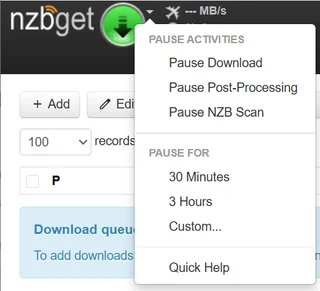
Speed Limit Controls
Speed Limit Button (Shift+L)
Clicking this icon opens a menu where you can:
- Enable or disable specific news servers
- Set a custom speed limit for downloads
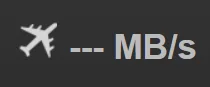
Icons Explained:
- Airplane: No speed limit is set and all servers are active
- Truck: A speed limit is active or one or more servers are disabled
Status & Statistics
Clock Icon (Shift+A)
Clicking the clock icon brings up a compact status panel with:
- NZBGet version
- Disk usage
- Average speed and download activity
Inside this panel, click on Total Downloaded to open a detailed graph of your historical download statistics.
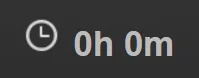
Search Bar
Search Field (Top Right, Shift+F)
The search bar in NZBGet is context-aware, meaning it works differently depending on which tab you’re currently viewing:
- Settings: Searches configuration parameters and settings names
- History: Searches your list of completed downloads
- Downloads: Searches active downloads in the queue
- Messages: Searches log entries and system messages
Search Tips:
- Simple Search: Type a simple keyword like ArticleCache into the top-right search bar to quickly find related items. Results will vary depending on the page you’re on – Settings, History, Downloads, etc. – so try the same search in different sections to see all matches.
- Advanced Search: Build more powerful queries using logical operators and grouping:
- AND: Includes results containing both terms
- OR or |: Includes results with either term
- - : Excludes a term
- () : Groups terms
Example:
(Cache | Buffer) -Log will find entries containing either “Cache” or “Buffer,” but excludes anything with “Log.”
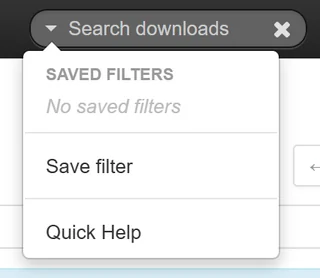
Refresh Controls
Refresh Icon (Shift+R)
Manually refreshes the interface.
Dropdown Arrow (Next to Refresh)
Allows you to set how often the interface refreshes automatically. Useful for real-time monitoring.
Theme Toggle
Sun & Moon Icon
Switch between light and dark mode instantly. The current mode is saved for future visits.
Final Tip
Every clickable element in the NZBGet header serves a purpose. Hover over each one to see its function or use the keyboard shortcuts listed above to navigate even faster.
For more interface guidance and advanced features, check the official NZBGet documentation.
Introduction
Installation manuals
- Installation on Windows
- Installation on Windows via WinGet
- Installation on macOS
- Installation on macOS via Homebrew
- Installation on Linux
- Installation on Docker
- Installation on Docker - LinuxServer.io version
- Installation on Android
- Installation on Synology
- Installation on QNAP
- Installation on other NAS devices
Building manuals
Configuration
- Backup And Restore Settings
- Performance Tips
- Choosing Cipher
- Behind Other Web Server
- TLS certificate verification
- What is the Default NZBGet Password?
- NZBGet Docker Setup Guide
- NZBGet Port Settings and Access Guide
- How to Configure NZBGet: Complete Setup Guide
- What Is Usenet?
- NZBGet 502 Error: Quick Fix Guide
- How to Upgrade from NZBGet v21.1 to the Latest NZBGet Version
- Slow NZBGet Speeds? Here’s How to Fix It
- NZBGet Performance Optimization Guide
- NZBGet Path and Folder Structure Guide
- How to Link NZBGet with Sonarr, Radarr, and Other Tools
- Sonarr vs VideoSort: How They Work with NZBGet
- NZBGet Storage Guide: Improve Performance with Smarter Path Setup
- How to Configure NZBGet on Android TV
- Using NZBGet with Sonarr and Radarr on Android TV
Usage
- Quick Filter
- Keyboard Shortcuts
- RSS and duplicate check
- VideoSort
- Console Mode
- Command Line Reference
- Performing Speed Tests
- NZBGet Interface Buttons Explained: What They Do and How to Use Them
- How to Use the NZBGet Status Tab
Development
Extensions
- Extension Scripts
- Post-processing scripts
- Scan Scripts
- Queue Scripts
- Scheduler Scripts
- Feed Scripts
- NZBGet Extension Manager: What It Is and How to Use It
- API reference
News server setup
- Astraweb
- BlockNews
- Cheapnews
- EasyNews
- Eweka
- FreeDiscussions
- Frugal Usenet
- GigaNews
- NewsDemon
- Newsgroup Ninja
- NewsgroupDirect
- Newshosting
- Pure Usenet
- SunnyUsenet
- Supernews
- theCubeNet
- ThunderNews
- TweakNews
- Usenet.Farm
- UsenetExpress
- UsenetServer
- UseNext
- ViperNews
- XLned
- XS News