NZBGet Extension Manager: What It Is and How to Use It
NZBGet includes a powerful feature introduced in version 23: the Extension Manager. This tool lets you browse, install, manage, and remove add-on scripts – known as extensions – directly from the web interface, without manual setup.
If you’ve ever wanted to customize NZBGet’s behavior or automate tasks beyond its core features, extensions make that possible. Here’s how the Extension Manager works and why it matters.
What Is the NZBGet Extension Manager?
The Extension Manager is a built-in utility in NZBGet that simplifies working with extensions. These are scripts that enhance or modify NZBGet’s functionality – like renaming, organizing, notifying, or cleaning up files after download.
Key Features:
- View all supported extensions from within the NZBGet interface
- Install or remove extensions with a single click
- Enable or disable extensions at any time
- Reorder execution priority
- Open extension settings directly
- Visit the source page (usually GitHub) for more info
Where to find it: Go to Settings > Extension Scripts in the NZBGet Web UI.
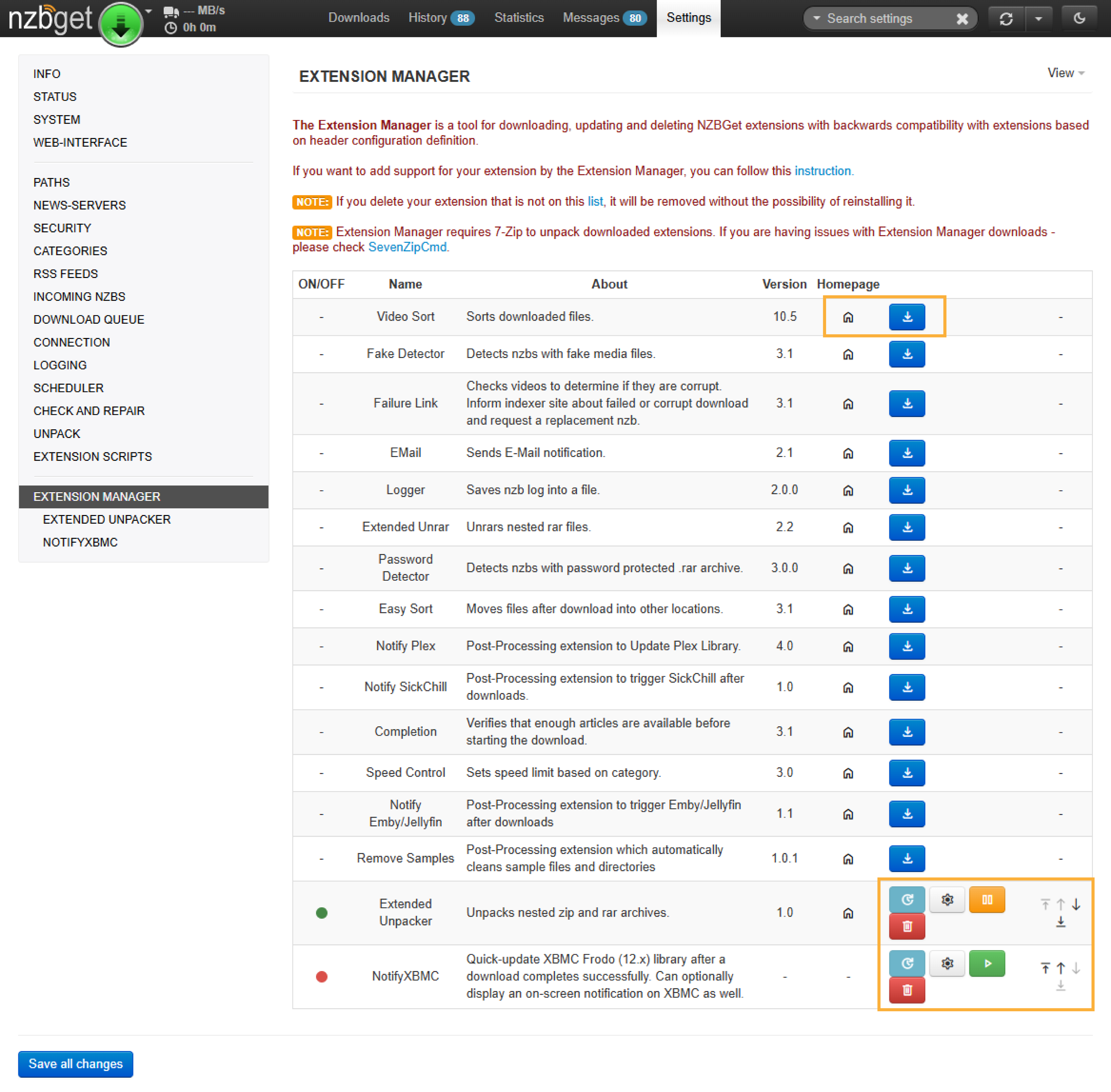
What You Can Do in the Extension Manager
| Action | How to Do It |
|---|---|
| Install an Extension | Click the blue Install button next to any listed script |
| Configure Settings | Click the gear icon next to an installed extension |
| Enable/Disable | Use the green Play or orange Pause button |
| Remove | Click the red Trash icon |
| Reorder Execution | Use the up/down arrows in the right column |
| View Source Code | Click the house icon to open the extension’s homepage |
The order of execution can matter – for example, you might want one script to process before another – so the ability to rearrange extensions is important.
Manual Extension Installation (Legacy or Custom Scripts)
You can still install scripts that aren’t listed in the Extension Manager:
- Download the script you want.
- Open your NZBGet ScriptDir (default is ${MainDir}/scripts).
- Place the script file into that folder.
- Reload the settings page to detect the new script (switch to another tab and back, or refresh).
This legacy method remains fully supported and is useful for advanced users or custom tools not in the official directory.
Do You Need Extensions?
You don’t need extensions to use NZBGet, but they’re a game changer for anyone wanting more control or automation. Common uses include:
- Triggering actions when a download finishes
- Renaming or organizing files based on your rules
- Deleting unnecessary extras like sample clips
- Sending alerts or syncing with other tools
- Enforcing conditions that the core app doesn’t support
Final Thoughts
The NZBGet Extension Manager bridges the gap between usability and power. It brings advanced functionality into reach for beginners and provides efficiency for experts.
If you’re just starting out, try installing a few of the built-in extensions to see what’s possible. For power users, manual installation still offers full control for advanced scripting and automation.
For more help:
Introduction
Installation manuals
- Installation on Windows
- Installation on Windows via WinGet
- Installation on macOS
- Installation on macOS via Homebrew
- Installation on Linux
- Installation on Docker
- Installation on Docker - LinuxServer.io version
- Installation on Android
- Installation on Synology
- Installation on QNAP
- Installation on other NAS devices
Building manuals
Configuration
- Backup And Restore Settings
- Performance Tips
- Choosing Cipher
- Behind Other Web Server
- TLS certificate verification
- What is the Default NZBGet Password?
- NZBGet Docker Setup Guide
- NZBGet Port Settings and Access Guide
- How to Configure NZBGet: Complete Setup Guide
- What Is Usenet?
- NZBGet 502 Error: Quick Fix Guide
- How to Upgrade from NZBGet v21.1 to the Latest NZBGet Version
- Slow NZBGet Speeds? Here’s How to Fix It
- NZBGet Performance Optimization Guide
- NZBGet Path and Folder Structure Guide
- How to Link NZBGet with Sonarr, Radarr, and Other Tools
- Sonarr vs VideoSort: How They Work with NZBGet
- NZBGet Storage Guide: Improve Performance with Smarter Path Setup
- How to Configure NZBGet on Android TV
- Using NZBGet with Sonarr and Radarr on Android TV
Usage
- Quick Filter
- Keyboard Shortcuts
- RSS and duplicate check
- VideoSort
- Console Mode
- Command Line Reference
- Performing Speed Tests
- NZBGet Interface Buttons Explained: What They Do and How to Use Them
- How to Use the NZBGet Status Tab
Development
Extensions
- Extension Scripts
- Post-processing scripts
- Scan Scripts
- Queue Scripts
- Scheduler Scripts
- Feed Scripts
- NZBGet Extension Manager: What It Is and How to Use It
- API reference
News server setup
- Astraweb
- BlockNews
- Cheapnews
- EasyNews
- Eweka
- FreeDiscussions
- Frugal Usenet
- GigaNews
- NewsDemon
- Newsgroup Ninja
- NewsgroupDirect
- Newshosting
- Pure Usenet
- SunnyUsenet
- Supernews
- theCubeNet
- ThunderNews
- TweakNews
- Usenet.Farm
- UsenetExpress
- UsenetServer
- UseNext
- ViperNews
- XLned
- XS News